
How to Connect SlideRoom to Common App
How to Find the SlideRoom Link on the First-Year Common App
Note: In order to use SlideRoom, you will need to use a desktop/laptop computer—not a mobile device.
1. Navigate to Common App and click "My Colleges."
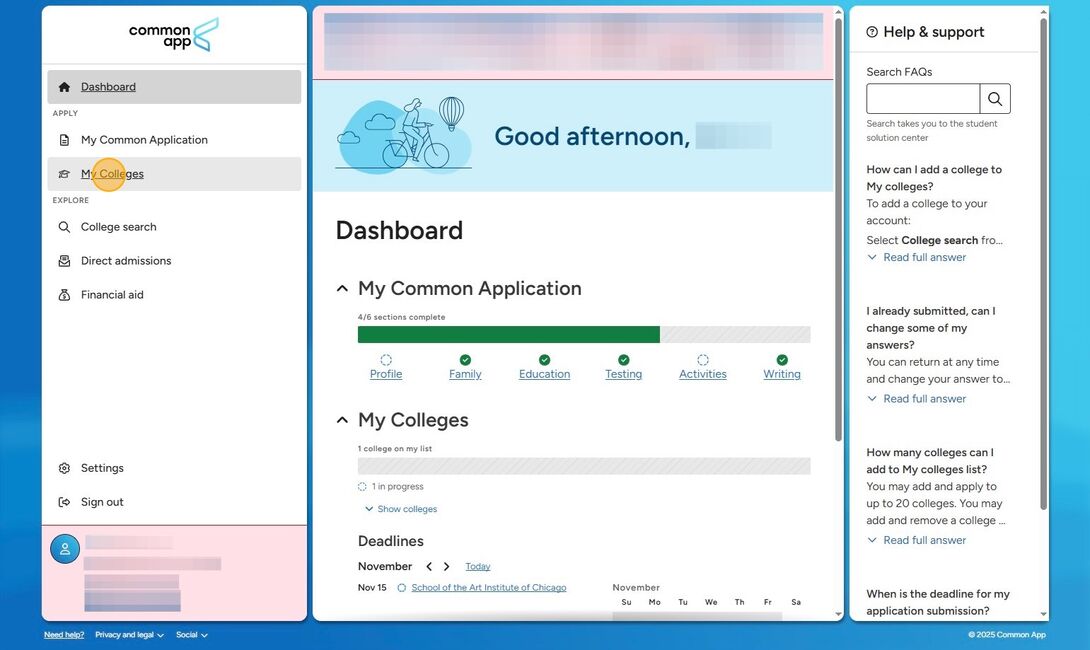
2. Click "School of the Art Institute of Chicago."

3. Click "Instructions" under the Portfolio section.

4. Click "Portfolio Site."
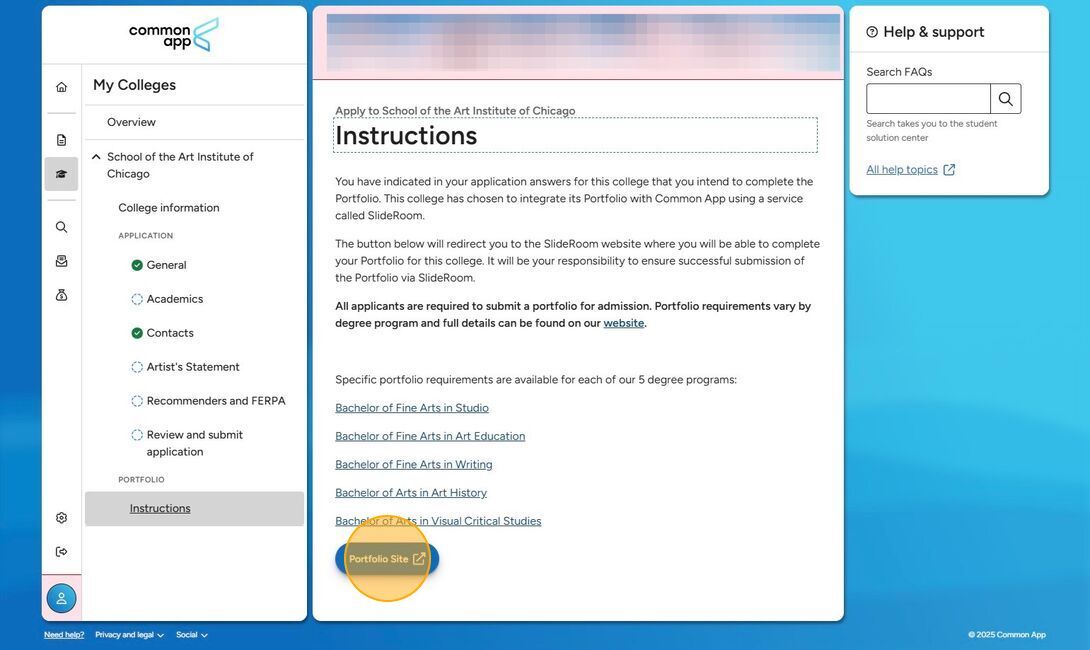
How to Find the SlideRoom Link on the Transfer Common App
1. Navigate to and log in to Common App, then click "Materials."

2. Click on your SAIC Application.
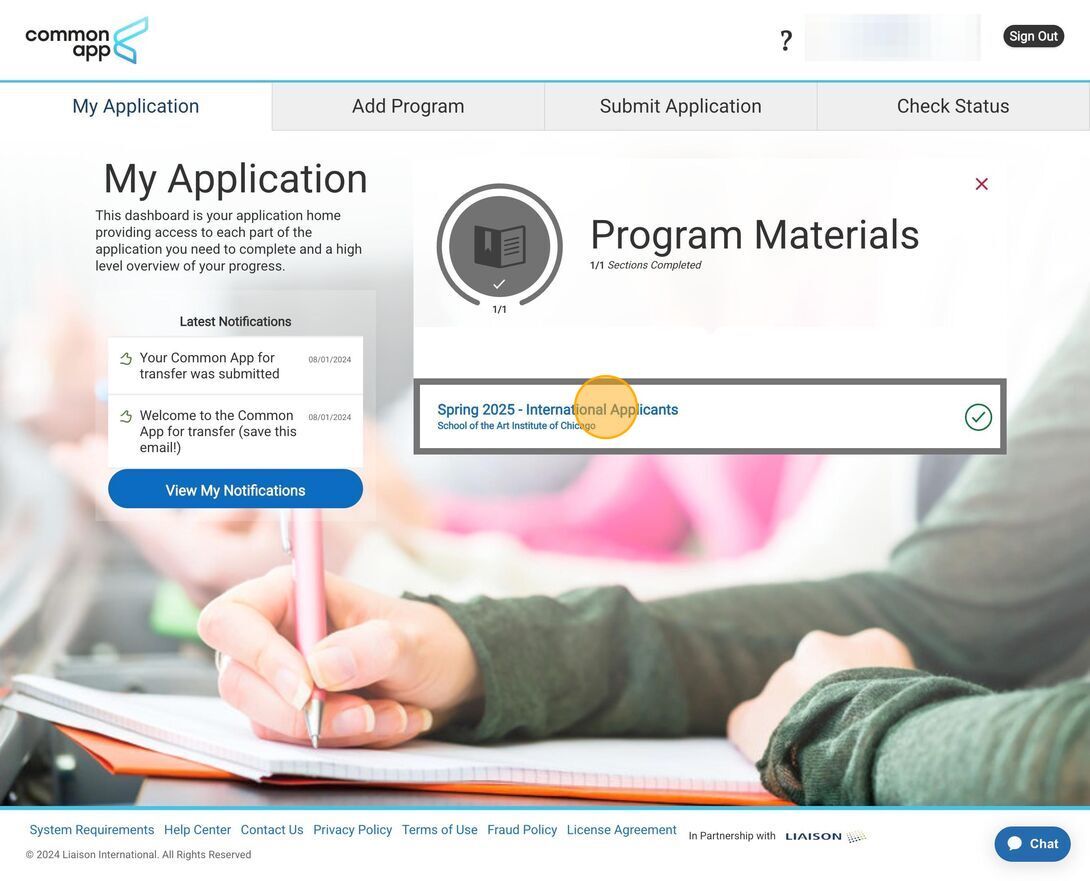
3. Click "SlideRoom."
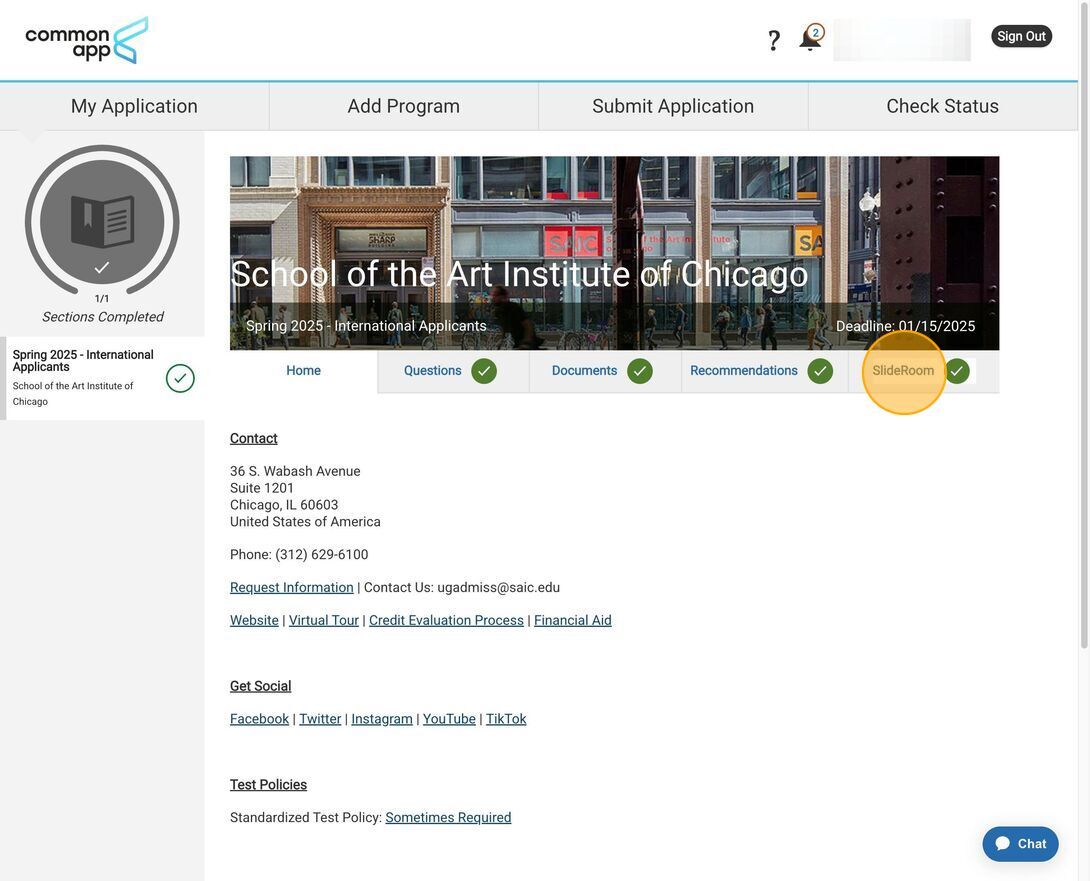
4. Click "Go to SlideRoom."
Note: The button will only appear AFTER you have selected "Yes" to the question "I acknowledge that a portfolio is required for SAIC" under the "Questions" tab.
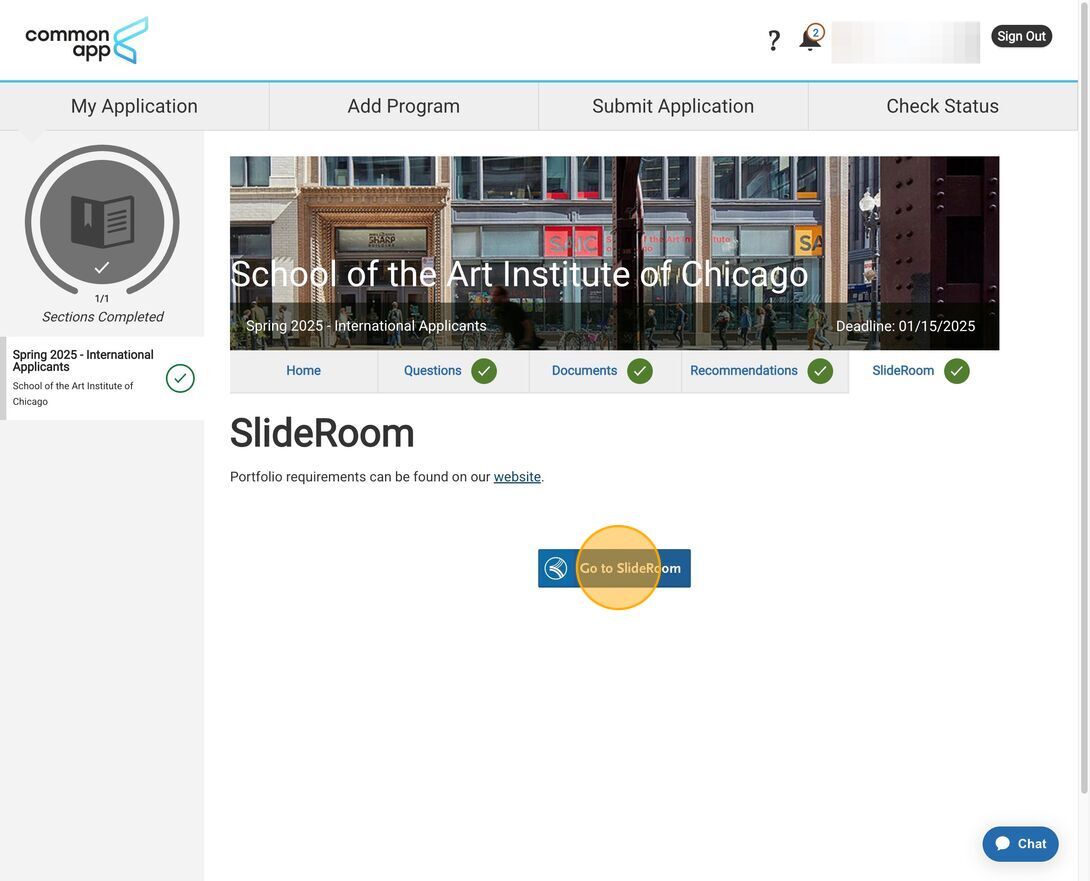
5. If you do not already have an account, click "sign up." Otherwise, log in to your SlideRoom account.

6. Enter your email address.

7. Enter a password.

8. Confirm your password.
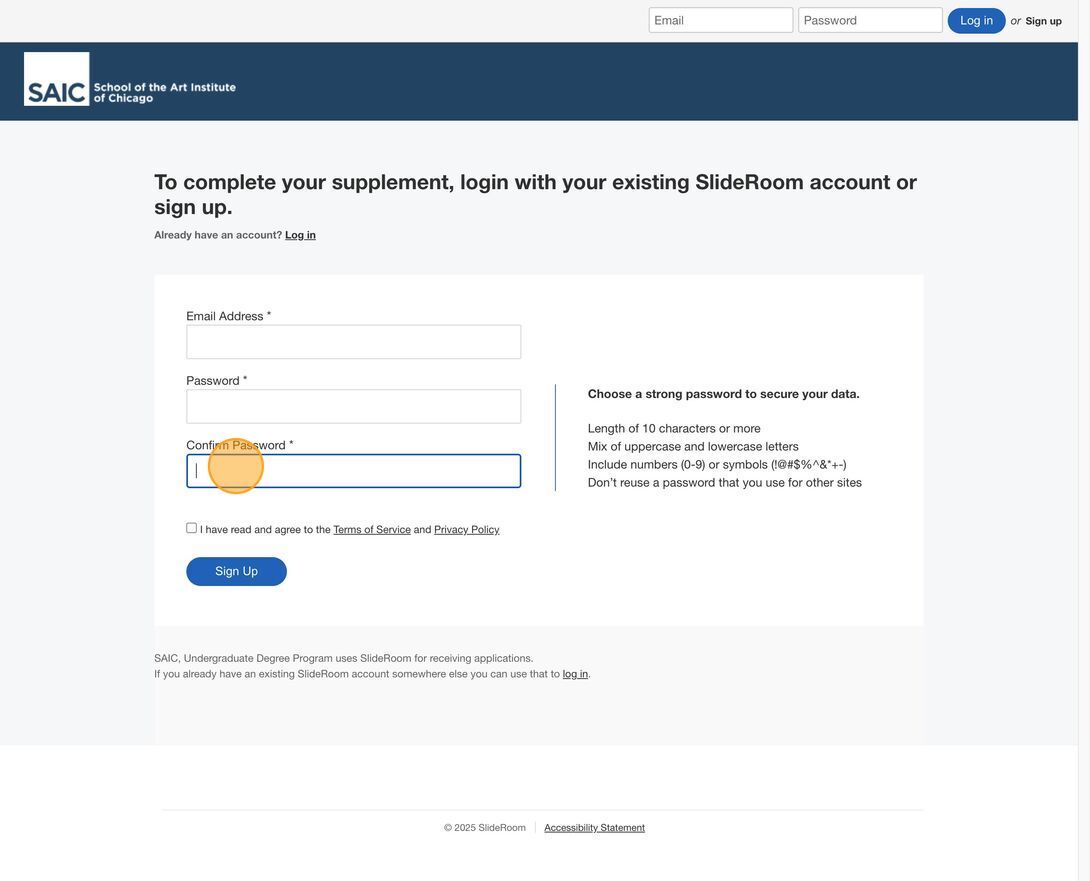
9. Click the "I have read and agree to the Terms of Service and Privacy Policy" field.

10. Click "Sign Up."
