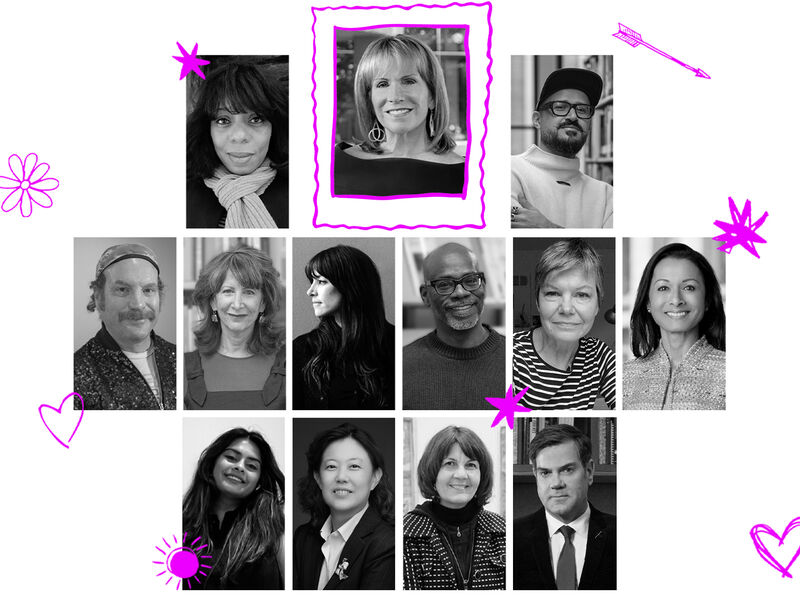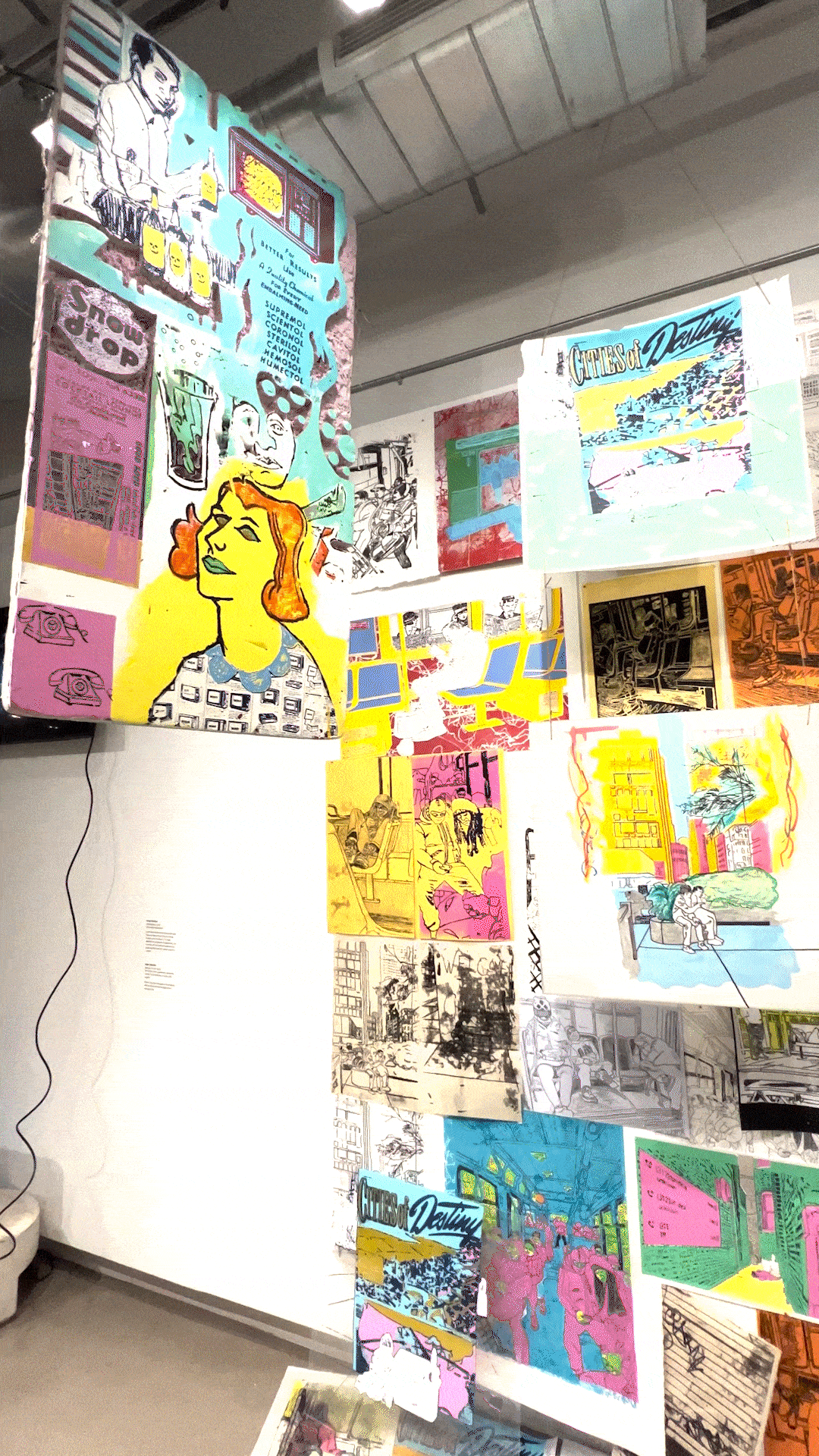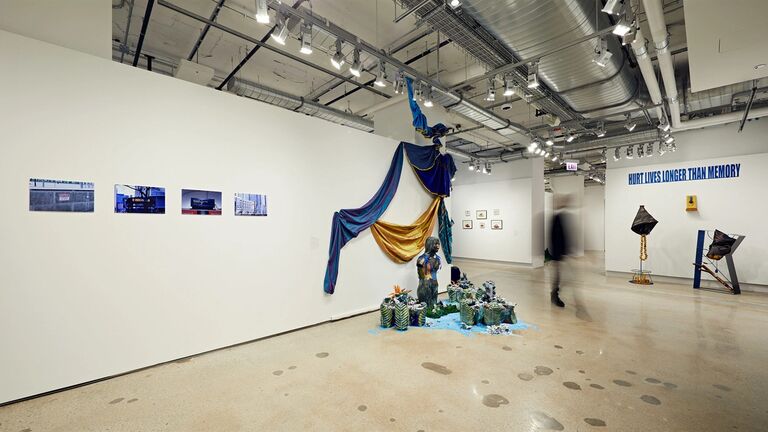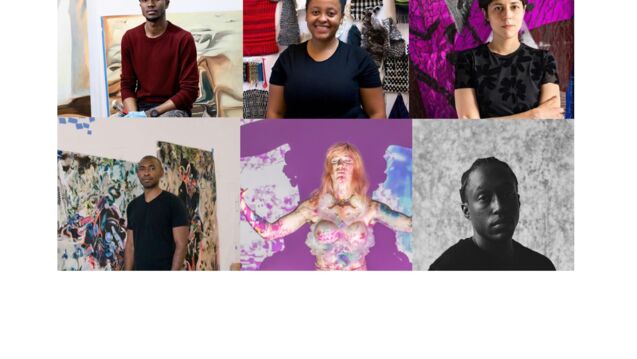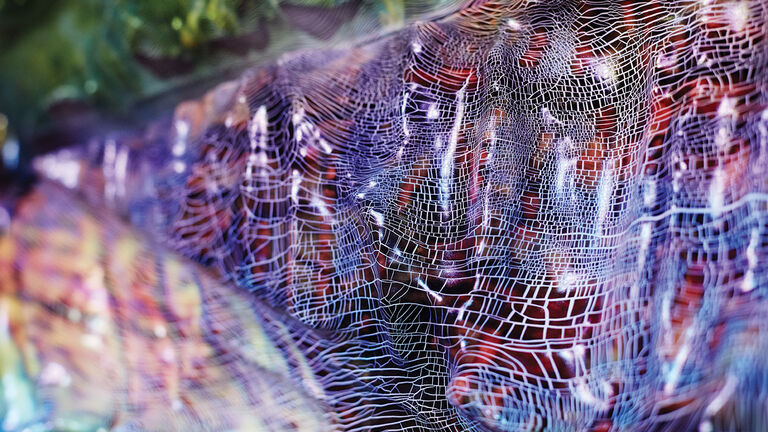
National Decision Day is Approaching
Make your undergraduate tuition deposit by May 1 in order to secure your place in our fall class.
Transfer Deadline: June 1
Learn more about transferring to SAIC for fall 2024 and apply now!
Take an Art Class this Summer
Non-credit online and in-person courses for adults start soon! See all courses and register now!
Curious. Bold. Ambitious.
You're ready to take risks and challenge others. You're open to change — and want to change things. This is your playground.
#2 Fine Arts Program in the U.S.
U.S. News & World Report
Best Grad Schools

SAIC Magazine
Can we sign your yearbook? As the semester wraps up and summer appears on the horizon, we have a new issue of School of the Art Institute of Chicago magazine with a special yearbook theme—complete with superlatives. Check out our cover story on “Most Likely to Win an Oscar” filmmaker Jennifer Reeder, plus more stories about our SAIC community.

SAIC Shows
Every year, our students exhibit their groundbreaking art and design work at SAIC Shows on campus.
Upcoming Events
May 10 - May 22
SAIC Galleries Street Level, SAIC Galleries Lower Level 1, SAIC Galleries Lower Level 2